View incidents (Northstar)
Incidents represent major security issues that you need to investigate. Contrast creates incidents automatically when it observes at least one exploited or suspicious attack event and the score (based on CVSS v4) exceeds seven.
Before you begin
Actions and permissions lists the permissions you need.
Steps
To view a list of incidents, from the left navigation, select Incidents.
The list displays these details for each incident:
Severity: The severity Contrast assigned to the incident.
Contrast score: The Contrast score represents the risk of an issue or incident at a particular point in time. Contrast determines this score by using information from the Contrast SAST, IAST, SCA, ADR, and Observability technologies.
Contrast uses the Common Vulnerability Scoring System Version 4 (CVSS 4) standard as the primary framework for calculating the score.
Incident: The type of incident, for example, SQL Injection.
Incident ID: An identifier that Contrast assigns to the incident. It has this format:
INC-<year>-<numberOfIncidents>For example,
INC-2025-33represents an incident that occurred in the year 2025 and was the 33rd incident that Contrast reported.Status: The status of the incident: Open or Closed.
Associated applications: The applications affected by the incident.
Assigned to: The person assigned to investigate the incident.
Time created: The time when Contrast created the incident.
Last updated: The last time Contrast updated the incident with new issues or observations.
To view details about an incident, select it. The Overview tab shows these details:
General information:
Incident ID: The identifier that Contrast assigns to the incident.
Source IP: The IP address from which an attack event originated.
Severity: The severity that Contrast assigned to the incident.
Status: The status of the incident: Open or Closed.
Created: The date when Contrast created the incident.
Assigned to: The person assigned to investigate and remediate the incident.
Rule: The rule that triggered the incident.
MITRE: A link to the MITRE ATT&CK tactic associated with the issue.
The MITRE ATT&CK framework is a knowledge base of adversary tactics and techniques derived from real-world observations.
A single attack event can map to multiple tactics. In the case where multi-stage attacks events occur, an observed event might represent a single action within a larger attack chain. Alternatively, it could indicate a threat vector.
Combining event data with context from other security tools, such as Web Application Firewalls (WAFs) or Endpoint Detection and Response (EDR) solutions, allows for more precise identification of tactics. This refinement helps you to understand the full scope of an attack.
Mapping events to ATT&CK tactics is crucial for risk assessment. It enables you to identify high-risk areas and prioritize the development of new detections. This process leads to expanded security coverage.
For more information, visit MITRE ATT&CK.
Summary:
Contrast score: The score that Contrast assigned to the incident.
What happened: A description of the observation that triggered the creation of the incident.
Containment actions:
View runbook: Lets you view a runbook that provides a step-by-step guide for security teams to effectively triage and respond to specific security events and incidents.
Escalate: Sends an email to a team member who needs to respond to the incident.
Block IP: Lets you add the IP address associated with the incident to a denylist.
Add exclusion: Lets you view or add application exclusions for an incident.
Incident trace:
Incident trace provides a graphical model of behavior, connections to other components, and attack data that Contrast detects and reports for an incident. It shows application entry such as routes used, message queues, web requests, databases, API calls, and more. If an incident affects a specific entity, the model displays an incident indicator.

To view details about each entry point, hover over it.
Note
Incident trace supports the Java 6.20.1 and .NET Core 4.5.2 agents. You must turn on Observe mode in the agent configuration file.
Incident trace displays these entities:
Entity
Description
Example
Application
The application that the incident affects.
my-petclinicResource
Identifies an application’s entry points, such as routes used, message queues, web requests, and so forth.
GET/customer-infoActions
Security-relevant behavior that Contrast observes in the application entry points
One or more of these behaviors:
Database connections, including the instance name of the database
Database calls
File system access, including the name of the file or directory accessed
Outbound service or API calls
Authentication and authorization detection
System commands
Potentially dangerous functions
Custom security controls applied to a service or API route
Depending on the entity you view, the incident trace shows some or all of these details (not all entities show the same details):
Entity
Details
Applications
URL: The URL for the application
Resources
Attack value: The attack payload that Contrast observed
Environment: The environment where an action occurs: Development, QA, or Production
Type: The response type that a resource uses. For example:
application/jsonortext/htmll
Actions
Sink information (if applicable):
Attack result indicating the action that Contrast took (for example, Blocked or Exploited)
Name of the Contrast policy applied to the attack
Attack value
Request value: The contents of the request that Contrast observed.
Associated assets: The applications, servers, and environments where the incident occurred.
To view the relationships between the application and its associated entities (servers, called APIs, and databases), select the application link to open the view in Explorer.
The environments are Development, QA, and Production.
Associated issues: All the issues related to the incident.
Attack value: The suspicious value that Contrast observed going to a sink.
Vector analysis: The different pathways or methods that Contrast observed where a malicious attacker could gain access to your system.
Request details: Additional details about the request associated with the incident.
Code location: Details about the location in your code where Contrast detected the attack event. These details include:
File: The file associated with the attack event.
Method: The method associated with the attack event.
Stack: The code stack associated with the attack event.
To view the activity log for incidents, select the Activity tab.
To view all the activity from Contrast and activities related to task assignments, select the All tab.
Use the Recent filter to change the order from most recent to oldest.
To view comments, select the Comments tab
To add a comment, enter the comment in the Add comments box and select the arrow icon.
To view a list of Contrast observations, select the Observations tab. The list of observations includes these details:
Source IP: The IP address from which an attack event originated.
Rule: The rule that triggered the incident.
Application: The name of the application where Contrast detected an attack event.
Server: The name of the server associated with the application.
Detected: The time when Contrast detected the attack event.
Result: The result for the attack event. The possible results are, in order of severity:
Exploited:
Contrast detected an attack event at the perimeter and confirmed it at the sink. The mode is set to Monitor.
Maps to this severity: Critical or High
Suspicious:
Contrast detected a low confidence attack event at the perimeter for a perimeter-only rule in Block mode.
Contrast detected a high or low confidence attack event at the perimeter for a perimeter-only rule in Monitor mode.
Contrast detected an attack event using sink-only heuristics. The mode is set to Monitor.
Maps to this severity: Medium
Blocked:
Contrast detected an attack event at the perimeter and confirmed it at the sink. The mode is set to Block.
Contrast detected an attack using sink-only heuristics. The mode is set to Block.
Maps to this severity: Informational
Probed:
Contrast detected an attack event at the perimeter, but did NOT confirm it at the sink. The mode is set to Block or Monitor.
These are ineffective attacks that can indicate an attacker is probing, scanning, or fuzzing your application for vulnerabilities.
Maps to this severity: Low
URL: The path the attacker used for the attack event.
Value: The value associated with the observation.
For attack observations, this value is the attack value.
For vulnerability observations, no value is shown.
Refine the view
To refine the view, open the filter panel by selecting the Filter icon at the top right of the list ( and selecting one or more filters.
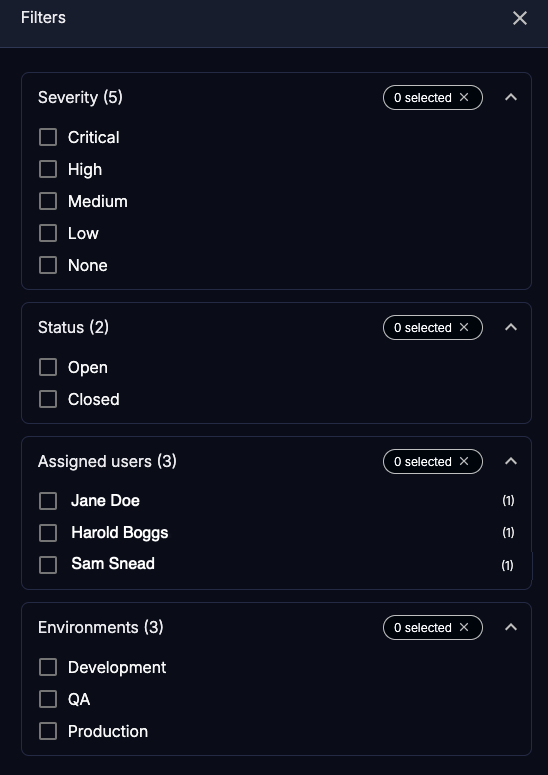
The filters are:
Severity: The severity of an incident
Status: The status of the incident
Assigned users: Name of users assigned to an incident
Environments: The environment where Contrast found the incident: Development, QA, and Production.