Integrate Contrast Security ADR with IBM QRadar®
The Contrast Security ADR integration with IBM QRadar® enables ADR to send incident details to your SIEM (Security Information and Event Management), SOAR (Security orchestration, automation and response), and XDR (Extended Detection and Response) environments, contextualizing incidents with other threat detection and response solutions.
How it works
When configured, the Contrast Security ADR for QRadar app sends detected attack events from the Contrast Security platform to an Event Collector.
The Contrast Security ADR for QRadar app on exchange.xforce.ibmcloud.com enables QRadar to:
Parse and normalize the data received over the HTTP Event Collector
Display Contrast Security ADR dashboards, reports, and searches in QRadar
(On request) Call the Contrast Security ADR REST APIs for contextual data to help investigate incidents
Provide runbooks to assist SOC Analysts in resolving AppSec-related security incidents
Before you begin
Before you start, you must have:
IBM QRadar 7.5. See the
installation guide for information.
Applications instrumented with a Contrast agent
Step 1: Install the Contrast Security ADR for QRadar app
Install from the Marketplace
In IBM Exchange Xforce, select Apps Exchange and select Search by application.
Search for Contrast Security ADR.
Check the requirements.
Select Download.
After installation, you should see the Contrast Security ADR for QRadar app in the apps dropdown.
Install from a file
In IBM Exchange Xforce, select Apps Exchange and select Search by application.
Search for Contrast Security ADR.
Select download and save the file to a convenient location.
Select Manage.
Select Install app from file.
Select the app you downloaded.
Optionally, select Upgrade app if you previously installed the Contrast Security ADR app.
Select Upload.
After installation, you should see the Contrast Security ADR for QRadar app in the apps dropdown.
Step 2: Configure Log Source in Qradar
Log in to IBM Qradar.
Go to Admin > Data Sources > Events > Log Sources.
Select Contrast ADR Log Source.
Select Edit and add the Log Source Identifier provided by Contrast ADR Security.
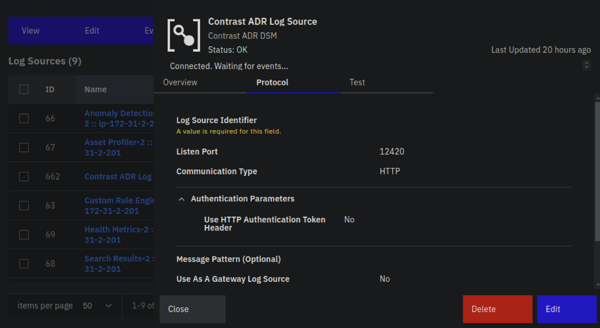
Step 3: Set up API details
In IBM QRadar, select Contrast ADR from the apps menu.
Go to the Setup > Setup Configurations page.
Specify the settings in each field:
Hostname: The host domain of your Contrast platform. For example, https://cs001.contrastsecurity.com.
Username: The username in Contrast
Organization UUID: The organization ID in Contrast
API Key: The API key in Contrast
Service Key: The service key in Contrast
Enrichment Excluded Fields: Fields to exclude from the API response
Max Retries: Maximum number of retries to be performed in connection errors
Select Submit.
Step 4: Configure Contrast Security ADR to send attack events to QRadar
Configure the integration in Contrast to send attack events to the IBM QRadar app.
In Contrast, go to the user menu and select Organization settings > Integrations.
Select the IBM QRadar option under the ADR Integrations section.

Under the IBM QRadar fields, enter the URL for the destination.
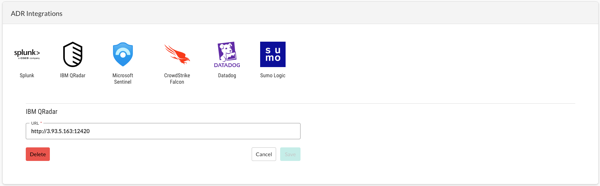
Select Save.
Step 5: View Contrast ADR data in IBM QRadar
IBM QRadar provides runbooks where you can access runbooks with Contrast data. Runbooks are accessed through a dropdown menu in the application's navigation bar.