Get started with Contrast Serverless for Azure
To start using Contrast Serverless with Azure, open Contrast and connect to your Azure account to create a new stack.
Make sure you have an Azure account with an active subscription.
Make sure you have permission to create an App registration on the Active Directory Tenant.
Make sure you have an Owner role in the account. This allows for assigning roles to the App registrations.
In the Contrast application, select Add New at the top of the page.

Select the Serverless card.
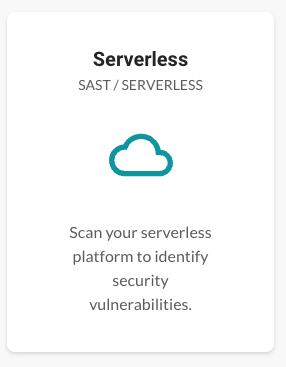
Select the Azure option under the Cloud provider section.
(Optional) Specify scan settings:
Inventory: Not available for Azure.
Initial scan: This setting determines actions that Contrast takes to scan your functions.
Static analysis
Dynamic analysis
Covers:
Least Privilege- Detects unused permissions. For Java, .NET Core 6, .NET Core 7, Node.js, and Python.
CVEs - Detects vulnerable dependencies. For Java, .NET Core 6, .NET Core 7, Node.js, and Python.
SAST - Detects custom-code vulnerabilities. For Java.
Malware - Detects malicious files. For Python.
Not available for Azure.
You can change these settings at any time in the Settings tab.
Continue with the steps under the Deployment section.
Return to the Contrast application and verify that the Account is connected and Scan started messages are displayed.