Scan functions on demand
Although scans of all functions in your accounts occur automatically, you can also scan a specific function on demand.
Before you begin
Identify the functions that you want to scan.
Steps
Select Serverless in the header.
Select the account from the list.
Select the check box next to one or more functions that you want to scan.
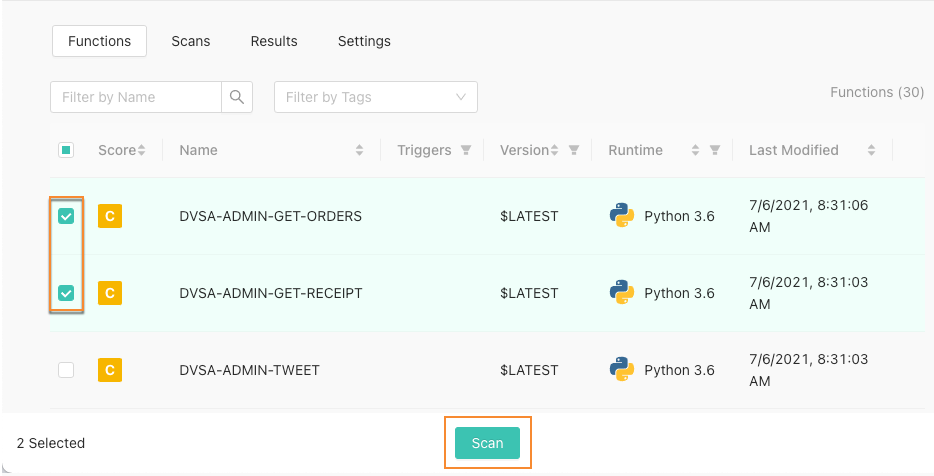
Select Scan.
In the Confirm Scan window, verify or change the scan type settings for the selected functions and select OK.
The Scan Initiated message displays.
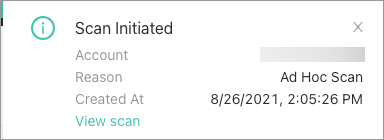
To view the scan results, select View scan in the Scan initiated message to view the scan results.
Alternatively, select the Scan tab and select an Ad hoc scan.
If Contrast detects multiple occurrences of the same vulnerabilities in scanned functions, Contrast updates the existing reported vulnerabilities with new data (for example, timestamp or use), rather than creating new vulnerabilities.
Functions table explained
The Functions table contains information about:
Score: The contextual risk score for the function
Name: The function name
Triggers: The service that triggered the event
Version: The function version
Runtime: The runtime language
Last Modified: The last time the function was modified
Last Scanned: The last execution time of the scan
Issues: The items found during the scan that may or may not require attention. These results are generated from the Contrast Serverless and AWS Inspector sources. This displays only if you have Contrast Serverless and AWS Inspector support for the results.