Add roles 
Create roles to customize which Contrast resources and actions users can access.
Note
This feature is supported for hosted customers only and is in preview mode. For access to this feature, contact Contrast support.
On-premises customers manage Contrast access by setting up organization users and access groups.
Before you begin
Hosted customers: You need a role with the Manage user access action.
On-premises customers: Manage access to Contrast by setting up organization users and access groups.
Determine if you need to add a custom resource group for the role.
Steps
From the user menu, select Organization settings.
Select Access control.
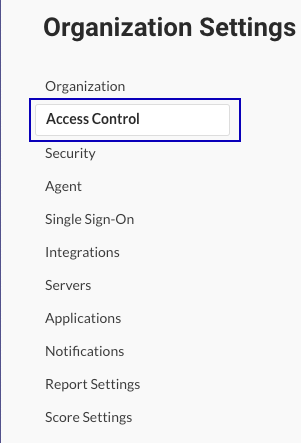
Select the Roles tab.
Select Add role.
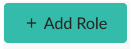
Specify the role settings and select Add:
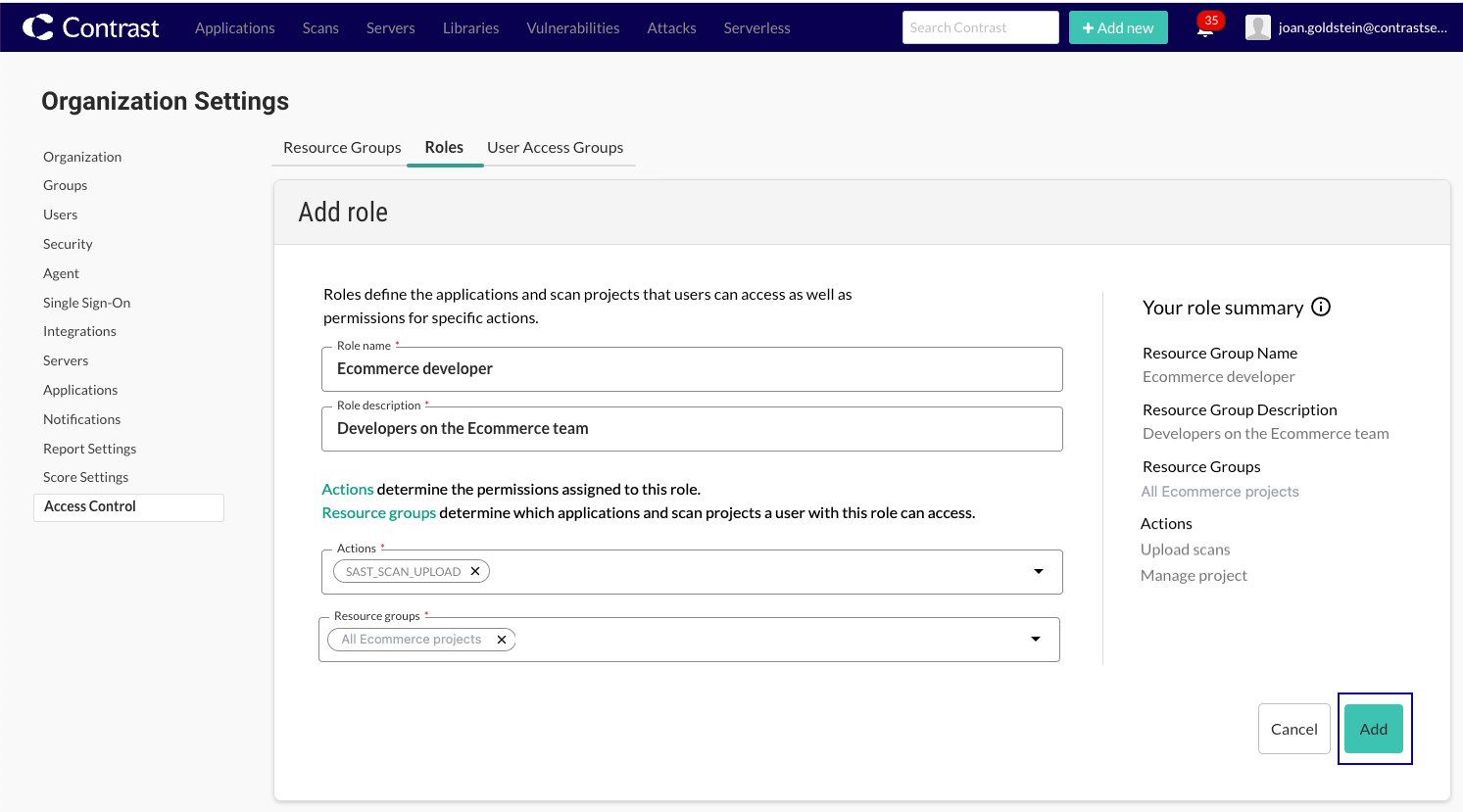
Role name: Specify the name for the role.
The name must be unique for the organization. Use up to 255 characters, including spaces and special characters.
Role description: Specify a description of the role.
Consider using a description that indicates the purpose of the role. Use up to 1,024 characters, including spaces and special characters.
Actions: Select the actions for the group.
The list of actions is organized according to the type of resource they affect. If the actions you select don't apply to the resource groups you select, Contrast notifies you that a mismatch in your selection exists when you select Add.
If you receive this message, you can keep your existing settings, add the appropriate resource to the selected resource groups, or change your action selection.
Resource groups: Select one or more resource groups.
Select a built-in resource group or a custom group. If the resource groups you select don't apply to the actions you select Add, Contrast notifies you that a mismatch in your selection exists when you select Add.
If you receive this message, you can keep your existing settings, change your action selection, or add the appropriate resource to the selected resource groups.