Add resource groups 
Custom resource groups let you specify the applications, projects, and organization settings that users can access.
Note
This feature is supported for hosted customers only and is in preview mode. For access to this feature, contact Contrast support.
On-premises customers manage Contrast access by setting up organization users and access groups.
Steps
From the user menu, select Organization settings.
Select Access control.
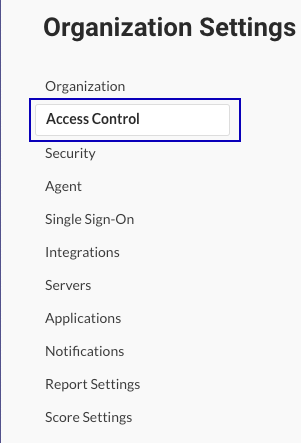
Select the Resource groups tab.
Select Add group.
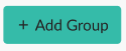
In the Add resource group window, specify these settings:
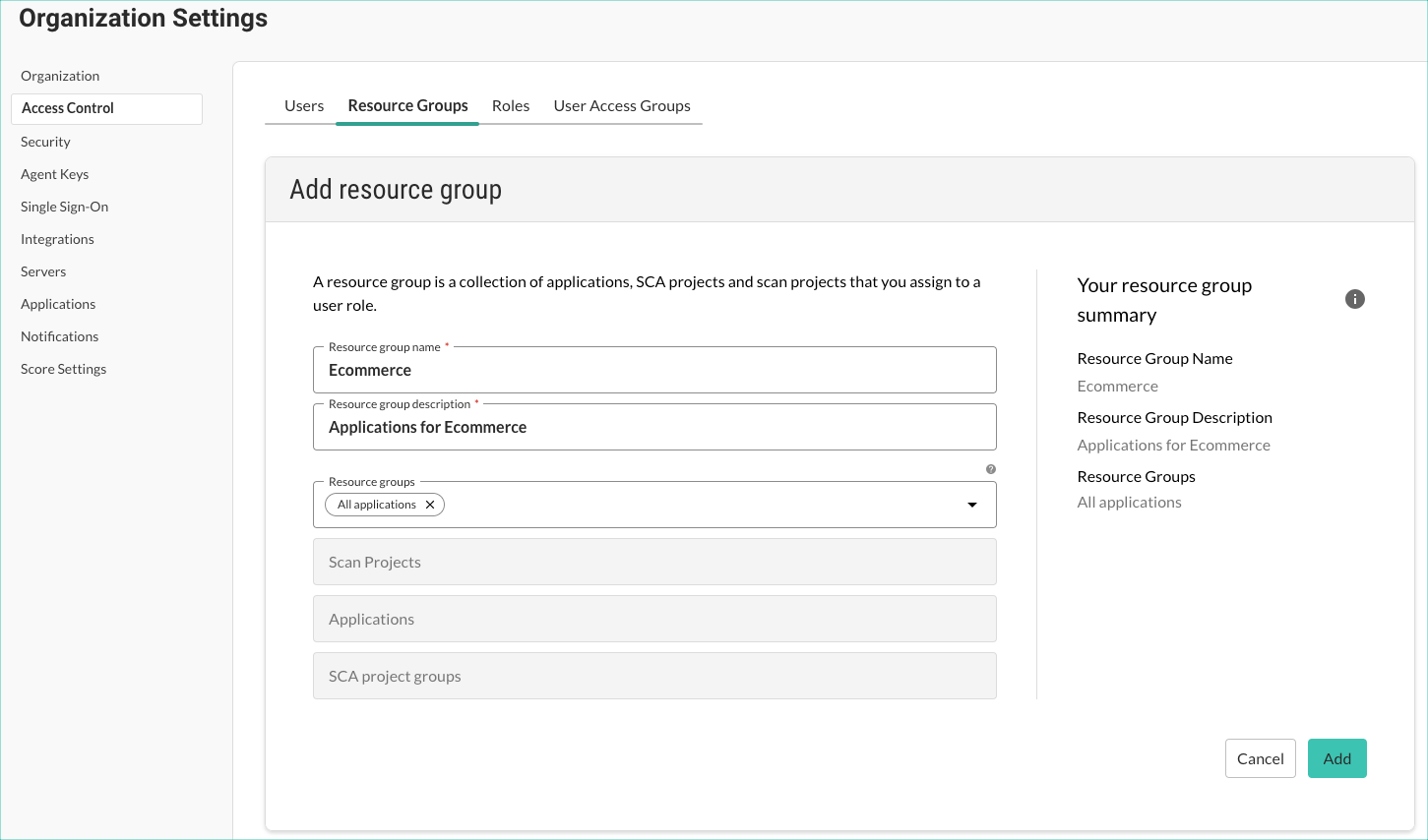
Resource group name: Specify a descriptive name.
The name must be unique for the organization. Use up to 255 characters, including spaces and special characters.
Resource group description: Specify a description that's easy to understand.
Consider using a description that identifies the purpose of the group. Use up to 1,024 characters, including spaces and special characters.
Resource groups: Select resource groups to include in this group.
The list of available resource groups might not show all individual resource groups that exist in your organization. If an individual resource group is part of another resource group, you can't select the individual group. You can, however, select the resource group that includes the individual resource group. For example:
You create
Resource Group 1and includeMyResourcegroup.When you create
Resource Group 2, you don't seeMyResourcegroup in the list. You do seeResource Group 1, which you can add toResource Group 2.
If you select resource groups, selecting an individual project or application is not allowed.
You might want to nest resource groups as a way of providing easy access to multiple resource groups for specific users. For example, if you have multiple resource groups for your Ecommerce development, and some users need access to all of these groups, you could create a main Ecommerce resource group that includes all the lower level Ecommerce resource groups
Scan projects: Select individual scan projects to include in this group.
If you select individual scan projects, selecting resource groups is not allowed.
Applications: Select individual applications to include in this group.
If you select individual applications, selecting resource groups is not allowed.
SCA project groups: Select individual SCA project groups to include in this group.
If you select individual project groups, selecting resource groups is not allowed.
Select Add.
You can now assign this resource group to a role.