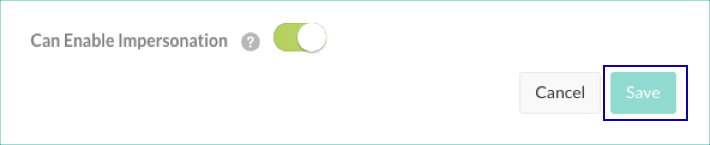Add/edit an organization
In Contrast, an organization is a group of associated users and applications with a shared business purpose. Contrast uses multi-tenant architecture: each Contrast customer is a tenant, represented as an organization.
Before you begin
To create an organization, a System Administrator role is required.
All organizations require a unique name as well as an Organization Administrator to oversee the organization.
Steps
To add an organization:
In the user menu, select SuperAdmin.
Select Organizations in the header, then select Add organization.
In the Add organization window, specify the details for the organization:
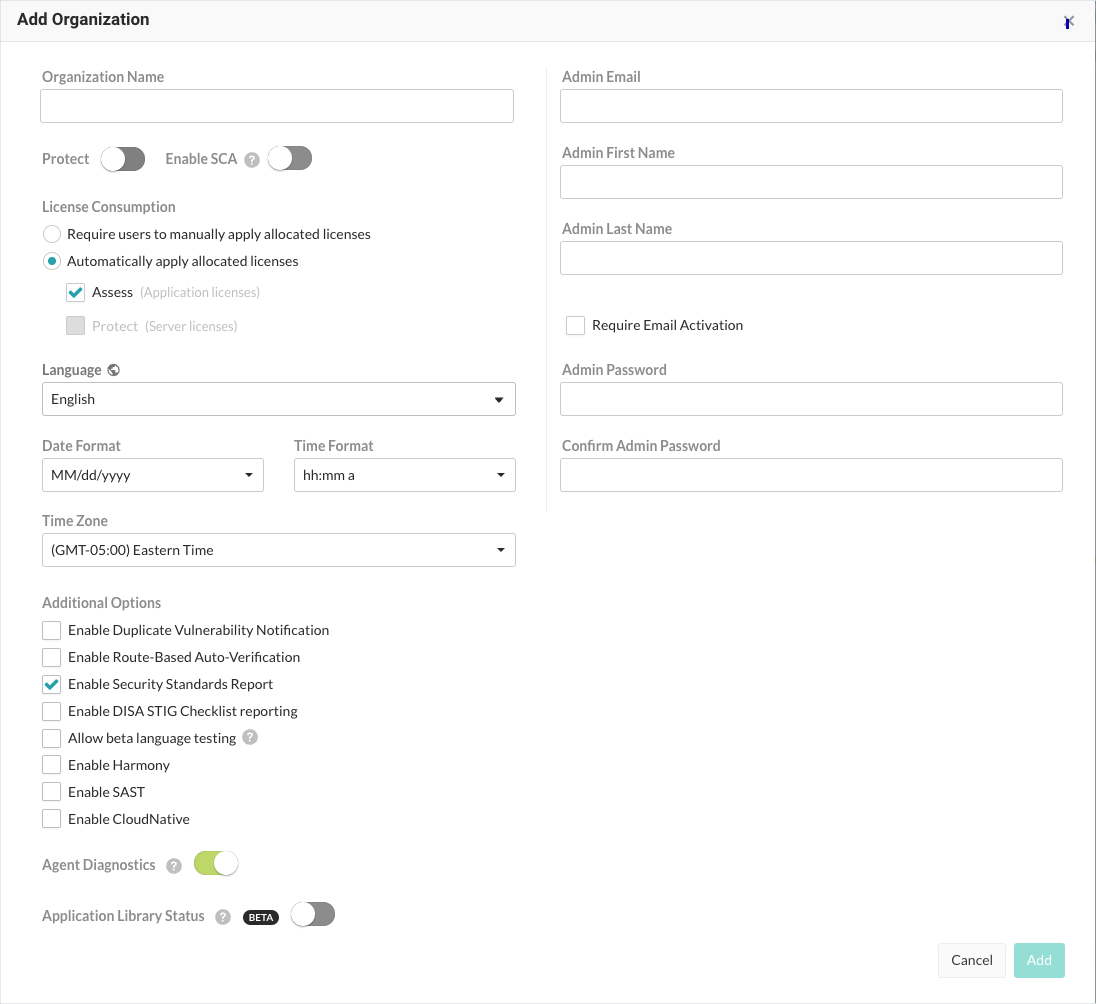
Enter the new Organization name.
Use the toggle to enable Protect, if appropriate.
Use the toggle to Enable SCA licensing, if appropriate.
Under License consumption, use the radio buttons to manually or automatically apply allocated licenses.
Select the default Language for the organization.
Use the dropdowns to choose Date and Time formats and a Time zone.
Select additional options for duplicate vulnerability notification, route-based auto-verification, DISA STIG checklist reporting, diagnostics and any other features.
Complete the profile information for the Organization Administrator, including their email, name and password.
Only check the box to Require email activation if you have a mail server set up with the Contrast application.
Select Add to create the organization. You may continue to create as many organizations as you need for multi-tenant support.
To edit an organization:
In the user menu, select SuperAdmin.
Select the name of the organization you want to edit.
Update information as needed and select Save. Additional settings in the Edit organization window include:
CVSS 3.11: Contrast is compatible with CVSS 3.1. For on-premises customers, SuperAdmins can enable the scoring by turning on Enable CVSS 3.1. Hosted customers must contact Contrast Support to turn on this setting.

Hosted customers must contact Contrast Support to change this setting.
If you turn this setting off, Organization Admins cannot manage impersonation for their organizations.
Hosted customers must contact Contrast Support to change this setting.