Start a scan
Start a scan when you want to do the following tasks:
Begin analysis of a new application.
Test code changes you made to fix vulnerabilities on an application you scanned previously.
Before you begin
Identify the scan project that contains the file you want to scan again or create one.
If you navigate away from the page while an upload is in progress, Contrast Scan cancels the upload.
Contrast displays a warning message is you try to leave the page.
Steps
Select Scans in the header.
Select a scan project.
Select New Scan.
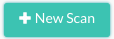
From the displayed window, select a file or folder to upload and select Open or Upload.
If the scan project contains a previous scan, select a new version of the file you previously scanned.
The scan starts automatically after the file upload completes.
Note
Java binary scan: Upload a ZIP file that contains multiple JAR files or upload a single JAR or WAR file.
Source code scan: Upload a ZIP file or a folder that contains the files you want to scan. The ZIP file or folder can include files with different languages. Contrast Scan automatically detects the languages for the files.
Monitor the scan progress.