Monitor scans
After you start a scan, you can monitor the progress of the file upload and the scan from any tab under Scans.
You can view a history of the scans in a selected project under Scan history in the Overview tab.
Steps
Select Scans in the header.
The Scans page shows these scan details:
The grade score for each scan project.
The names of the scan projects.
The number and status of open vulnerabilities.
The time the last scan completed.
Select a scan project.
While uploading a file or running a scan, you can monitor its progress at the top of a Scans page.
During a file upload, you see a progress bar similar to this example:

During a file scan, you see an activity bar similar to this example:

To view a history of the scans in a selected project, under Scans, select the Overview tab and view the details under Scan history.
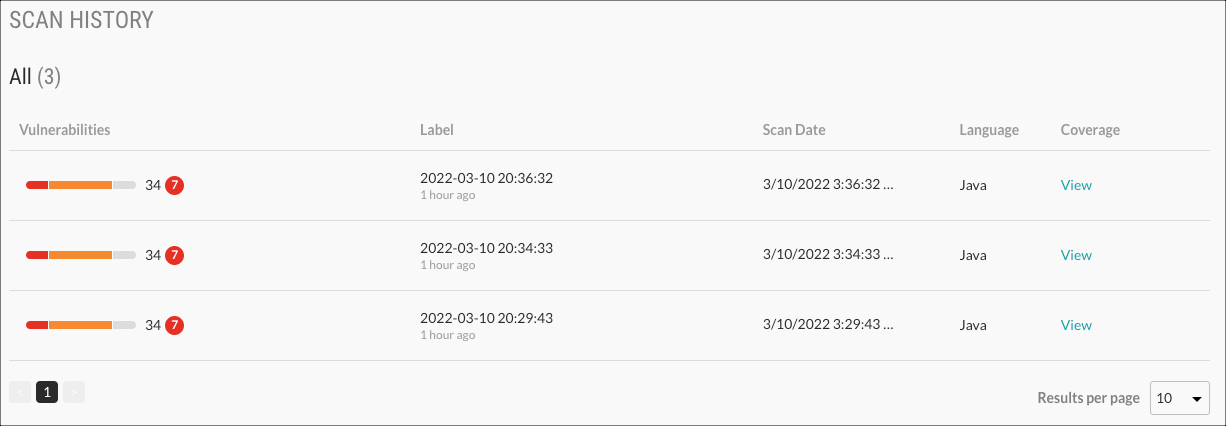
To see additional details about a scan, select a scan label or, under the Coverage. column, select View.