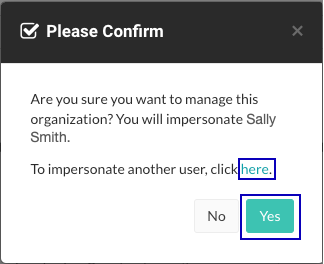Impersonate users
Impersonating users lets you access organizations as if you have the same role and permissions as the impersonated user. Impersonation is helpful when you need to troubleshoot issues.
If you have a ServerAdmin or System Admin role, you can impersonate the first Organization Admin for an organization by selecting Impersonate for an organization on the Organizations page. To use impersonation, you must have access to these organizations.
If you have a ServerAdmin or System Admin role, you can impersonate the first Organization Admin for an organization by selecting Impersonate for an organization on the Organizations page. To use impersonation, you must have access to these organizations.
Contrast turns off impersonation automatically after 24 hours.
Before you begin
The user you choose to impersonate must have an organization role.
If the Impersonation option is not visible for an organization, a SuperAdmin must turn on the Can enable impersonation setting for the organization.
An Organization Admin must enable impersonation for the organization that you want to access.
Steps
To start impersonation at a user level:
Log in to the Contrast web interface as a SuperAdmin.
Select Users.
At the end of the row for the user you want to impersonate, select the triangle (
) and and select Impersonate.
In the Please confirm window, select Impersonate to confirm that you want to impersonated the selected user.
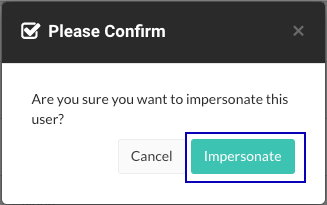
Contrast opens a session as the impersonated user.
To start impersonation at an organization level:
Log in to the Contrast web interface as a SuperAdmin, ServerAdmin, or System Administrator.
Select Organizations, if not already selected.
At the end of a row for an organization you want to access, select the triangle (
) and select Impersonate.
In the Please confirm window, select Yes to confirm that you want to impersonate the displayed user or select a different user who is an administrator for the organization you want to access.