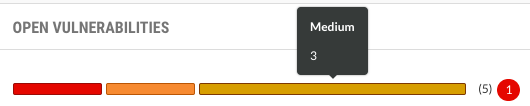View scan project details
The Overview tab for a scan project displays a dashboard of recent scan results:
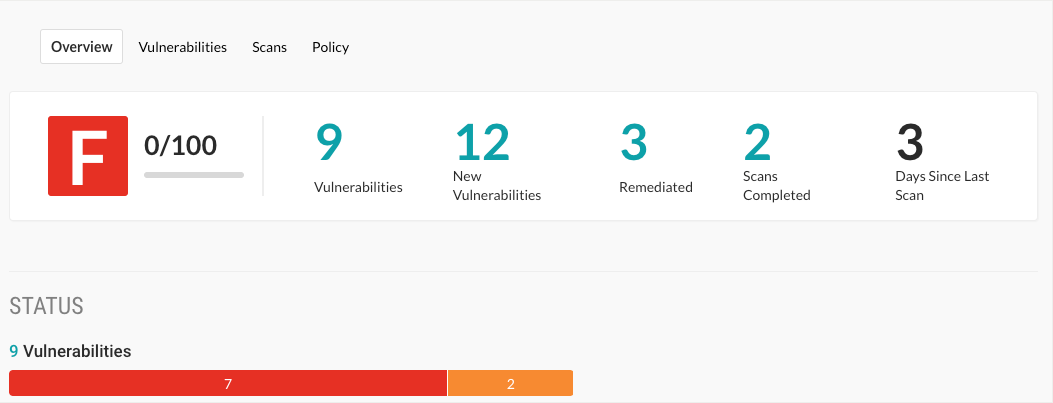
To view the the dashboard:
In the header, select Scans.
In the scan project list, select a specific scan project.
In the Overview tab, view the dashboard: details:
Grade: A letter grade that represents the potential security risk for application based on the most recent scan in the project.
Scan uses the Contrast library scoring..
Vulnerabilities: The number of vulnerabilities discovered in the most recent scan.
To see details about discovered vulnerabilities, click the number.
New Vulnerabilities: The number of new vulnerabilities discovered in the most recent scan. This value excludes vulnerabilities that previous scans discovered and are not fixed.
For example:
If Scan 1 discovered three vulnerabilities:
The number of vulnerabilities is three.
The number of new vulnerabilities is also three.
If code modifications introduce a new vulnerability but do not fix existing vulnerabilities, when you run Scan 2:
The vulnerabilities number changes to four (all discovered vulnerabilities).
The new vulnerabilities number becomes one (the new one discovered in Scan 2).
To see details about new vulnerabilities, click the number.
Remediated: The number of vulnerabilities that are fixed by changing source code or configuration files within the application.
To see details about remediated vulnerabilities, click the number.
Scans completed: The number of scans completed in the project.
To see details about completed scans, click the number.
Days since last scan: The number of days since the last scan completed.
To view the number of vulnerabilities with a specific severity, hover over a color bar in the thermometer. To view vulnerabilities of a specific severity, click a color bar.