Users 
Once you add users to the Users list, you can assign them to specific user access groups.
Note
This feature is supported for hosted customers only and is in preview mode. For access to this feature, contact Contrast support.
On-premises customers manage access to Contrast by setting up organization users and access groups.
Users tab
The Users tab shows details about the Contrast users:
Name: The first and last name of the user.
Access groups: The user access groups assigned to the user.
User Access groups determine the roles assigned to the user. The roles determine the actions and resources for the user.
Type: The type of account: user, API or guest.
To copy the credentials for the API user, select the cloud icon (
) next to the type. Then, select the copy icon (
) next to the credentials.
To change a guest account to a standard account, select Guest in the Type column and then, select Add user.
Status: The current status of the user account:
Active: The user has access to Contrast data.
Waiting for activation: Users needs to respond to the activation email from Contrast before they can access Contrast data.
Inactive: The account is no longer in use.
To re-activate the account, select the Activate icon (
) and select Activate.
Locked: The user is locked out of their account based on a security policy.
To unlock the account, select the check mark next to it and select Unlock.
Last login: The most recent date and time when the user logged in to Contrast.
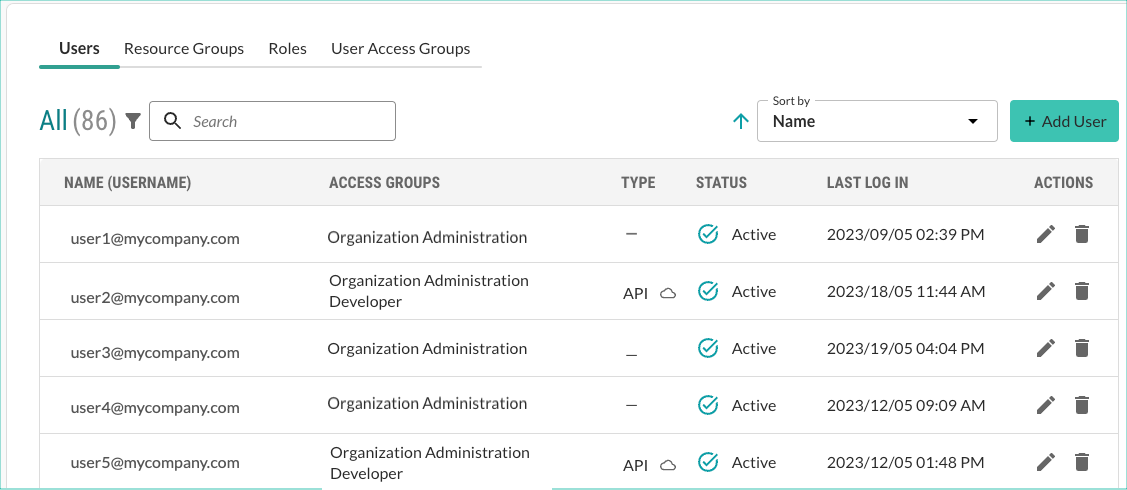
Filters and sorting
You can refine the view by selecting one of these filters:
All: Displays all users
Locked: Displays users with a locked account.
API: Displays user with API access.
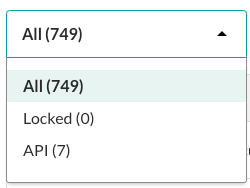
You can sort the view by Name, Status, and Last login date.
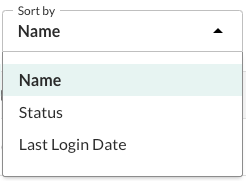
Tasks
From this tab, you can:
Add a user and assign them to one or more user access groups.