Edit a user 
Use this procedure to edit user details.
Note
This feature is supported for hosted customers only and is in preview mode. For access to this feature, contact Contrast support.
On-premises customers manage access to Contrast by setting up organization users and access groups.
Steps
From the user menu, select Organization settings.
Select Access control.
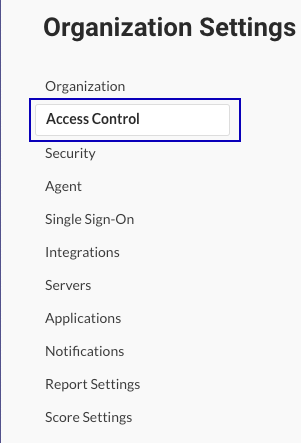
Select the Users tab.
Select the Edit icon (
) at the end of the row for the user whose details you want to change.
Change the settings, as needed and select Save.
To change a user's email address, add a new user and include the new address.