Use session metadata filters
Use session metadata to filter vulnerabilities and route information for a specific branch, build, committer, or repository. When you add the necessary configuration settings to your agent configuration file, the agent reports this information along with the rest of your standard vulnerability data to Contrast.
A session is the combination of metadata values that you set in the agent configuration file. Depending on the defined values, each agent run could be part of a single session or every agent run could have its own session. If you are integrating Contrast into a CI/CD pipeline, ensure that you send at least one session metadata value that is unique each time you deploy a new version of the application. For example, configure the agent to send the Commit Hash or Build Number metadata because these values are likely to change for each application deployment.
If you don't select a specific session metadata filter, the Session column in the Vulnerability list displays up to 10 of the values specified in the agent configuration file. This limit ensures that the Contrast web interface can display vulnerability and sink group data correctly.
The session metadata filters that you apply affect the Vulnerabilities and Route coverage lists.
Auto-generated session metadata
When a Contrast agent starts, it automatically creates a fingerprint for the application. This fingerprint is unique to the contents of a specific application's build. Contrast automatically populates the session metadata with this value. The key used for this feature is called artifactHash.
You can use this metadata in the same way as the ones you create manually.
The agent versions that support this feature are:
Java 6.11.1 and later
.NET Core 4.3.9 or later
.NET Framework 51.1.9 and later
Python 9.7.0 and later
Node.js 5.24.0 and later
Steps
Select Applications in the header.
Select an application in the list.
Select either the Vulnerabilities tab or the Route coverage tab.
In the Vulnerabilities tab,, select the Session metadata icon (
) at the top of the list.
In the Route Coverage tab, in the Session routes section of the Route coverage summary, select Apply filter.
Select the session: Most recent session or Custom session and the filter.
In the Vulnerabilities list in the Vulnerabilities tab, the Session column and the View by filter are hidden and the details of the most recent session display above the session metadata icon.
In System property, select one of the displayed properties.
In Value, start typing to find values for the selected system property.
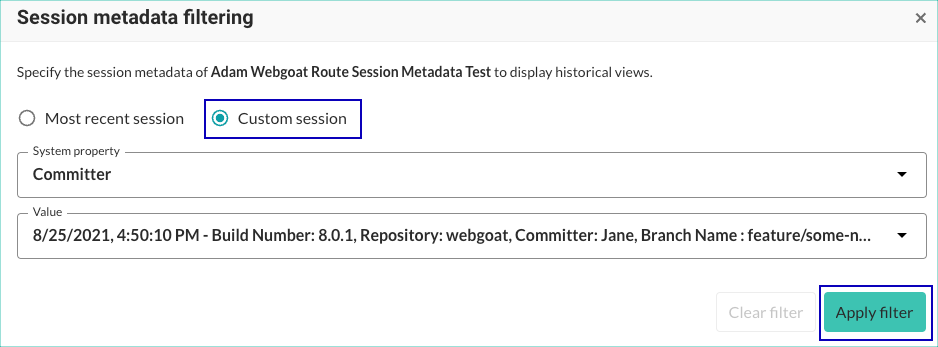
Select Apply filter to save the selected filter.
To clear a session metadata filter, use one of these methods:
In the Vulnerabilities tab, In the Vulnerabilities list, select the Session metadata icon (
). and select Clear filter.
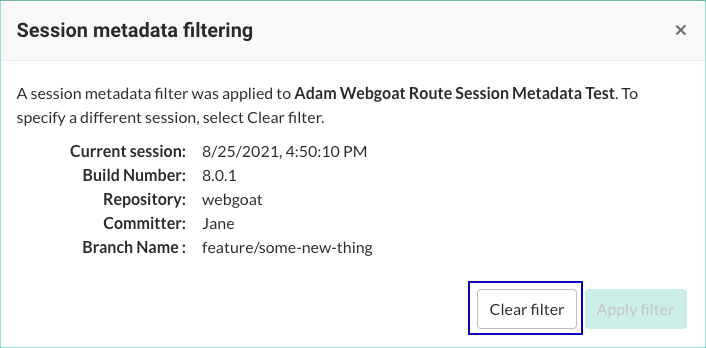
Alternatively, select Clear next to the displayed metadata above the Session metadata icon (
).
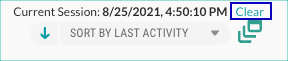
In the Vulnerabilities list, the Session column displays after you clear the session metadata filter.
In the Route Coverage tab, in the Session metadata section of the Route coverage summary, select Clear filter.