Server details
When you select a server from the Servers list and view the Overview tab, you see details about the server configuration and activity for applications associated with the server.
You can also manage the settings for Protect and Assess.
Summary
The Summary at the top of the Overview tab shows these values:
Assess and Protect settings
You can use configuration files, variables, or the Contrast web interface to configure the Protect and Assess settings. The. method you use to configure these settings determines whether you can change them in the Contrast web interface.
If you used only the Contrast web interface to turn Protect or Assess on or off, the setting is green if ON and gray if OFF. You can change this setting in the Contrast web interface.
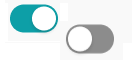
If you used a method external to the Contrast web interface to configure the setting for Protect or Assess (for example, an agent configuration file), the setting is green but disabled if ON and grey but disabled if OFF. You cannot change this setting in the Contrast web interface.
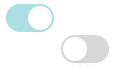
If the setting in the Contrast web interface is disabled, hover over it to see where the setting is configured. The order of precedence determines which setting Contrast uses as the effective configuration.
Agent version: The version of the agent associated with this server.
Libraries: The number of open-source libraries that Contrast identifies for the applications associated with the selected server. It also displays the number of vulnerable libraries.
Select the displayed number to view the libraries list.
Time since last startup: The amount of time since the server last started.
Since last seen: Time since the agent associated with this server reported activity to Contrast.
Statistics
The statistics section shows these values:
Vulnerabilities: If Assess is turned on, the number of vulnerabilities it identified for the applications associated with this server.
Use the filter to change the view. Hover over the vulnerability bar to see additional details.
Attacks: If Protect is turned on, the number of attacks identified in the applications for this server.
Use the filter to change the view. Hover over the attacks bar to see additional details.
Application: The applications associated with this server.
Select an application link to see application details.
Activity
The activity graph shows an aggregate of agent reports that Contrast received during the selected time frame.