Allocate licenses for organizations, applications, and servers (Northstar)
Before you begin
An Organization Administrator role is required.
If you are using role-based access control, Actions and permissions lists the actions you need.
If your organization has consumed all allocated Assess licenses, hosted customers are asked to contact Support.
For on-premises customers, the SuperAdmin can make more licenses available at a system level.
Steps
See an overview of license usage in an organization:
In the left navigation, under Administration select Organization.
Under Licensing, view information about Assess and Protect licenses:
Available and used Assess (application) licenses, as well as how many applications are unlicensed.
Available and used Protect (server) licenses as well as how many servers are unlicensed.
If you are using more licenses than you purchased, the available licenses section of the license bar is replaced with the number of additional licenses in use.
(Optional) Under Licensing, automatically apply licenses to new applications or servers:
For Assess licenses, turn on Automatically apply licenses to new applications.

For Protect licenses, turn on Automatically apply licenses to new servers.
Note
This option applies only to customers who purchase Protect licenses. Customers who purchase ADR licenses do not see this option.
Select the server environments.
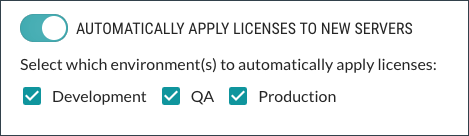
If you use a method external to the Contrast web interface for Protect settings (for example, an agent configuration file), Contrast considers that configuration to be the effective configuration. An effective configuration takes precedence over the automatic licensing setting in the Contrast web interface:
If an agent's effective configuration has Protect turned OFF and the automatic licensing setting is turned ON, Contrast ignores the setting in the Contrast web interface. It doesn't apply a license to the server automatically.
If an agent's effective configuration has Protect turned ON and the automatic licensing setting is turned OFF, Contrast ignores the setting in the Contrast web interface. It applies a license to the server automatically.
If an agent doesn't report an effective configuration, the automatic licensing setting in the Contrast web interface applies to all new servers.