Merge and unmerge applications
Merging two or more applications creates a single application called a primary application. Merging applications is a common operation for administrators responsible for bringing applications online.
The main purpose of merging is to present a single application view for the purposes of scoring, discovered vulnerabilities, and remediation. Merged applications can be made up of modules, which show up individually in the application list. Merging also allows you to logically organize all of an application's modules into one entity in Contrast.
Data access after merging
Access to data for merged applications depends on the type of Contrast access control you are using.
Legacy access control (on-premises customers and customers who are not using the new role-based access control):
When you merge applications, an application module inherits the application group of the primary application.
To access data for the application module, users must be a member of the application group that includes the primary application.
New role-based access control (customers with role-based access control turned on):
When you merge applications, access to application data is unaffected. Administrators can change user access to application data after you merge an application.
If a user has a role that includes an application module as a resource, they continue to have access to that application's data. If you remove the application module from a resource group associated with the role, users no longer have access to the data.
If a user has a role that doesn't include the application module as a resource, they have no access to the application's data. To provide access to the data, add the application module to a resource group associated with the role.
Steps
Select Applications in the header, and use the check marks to select the applications to merge.
Select the Merge icon (
 ) from the menu at the bottom of the list.
) from the menu at the bottom of the list.In the Merge applications window, use the dropdown to choose one of the merged applications to represent the primary application.
Once your applications are merged, you see the primary application icon (
) beside the name of the primary application.
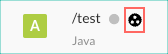
To see the application modules in the merged application as well as details about exercised routes, select the primary application icon in the application's row .
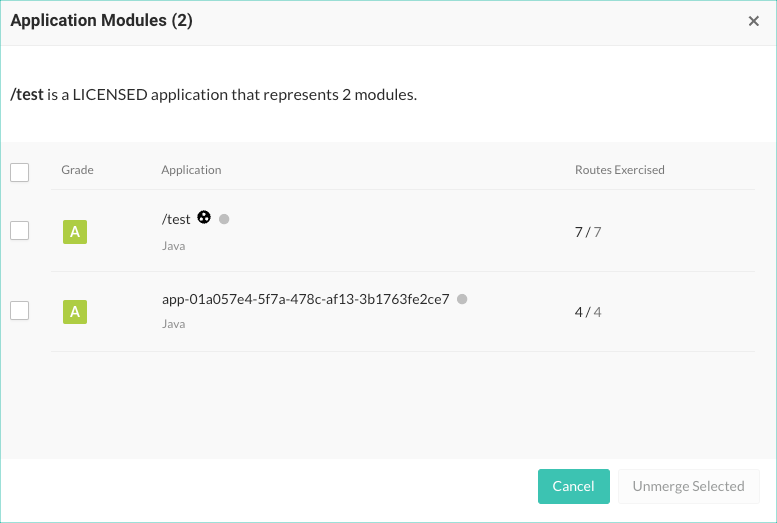
To unmerge either all or specific application modules from the primary application, select the primary application icon (
) in the application's row or Overview page. In the Applications modules window, select any number of the modules, and select Unmerge selected.