Export library details
Use the export function to download library details.
To export library details:
Select Libraries in the header, then use the check marks in the left column of the libraries grid to select the library or libraries you want to use for the export. You can also click an individual library name to open the details panel.
In the batch action menu that appears at the bottom of the page, or in the upper right of the details panel, select the Export icon, then select the format you want to use for the export.
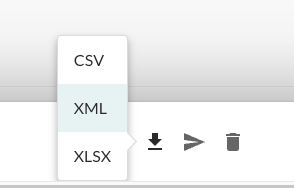
The export will download to your desktop. Note that the XLSX format export will contain two tabs: Libraries and Vulnerabilities.
Data fields
Exports contain the following data fields for each library:
Library Name
Language
Version
Release Date
Latest Version
Grade
SHA1
CVE Count
Application Count
Server Count
Number of Classes
Number of Used Classes
Licenses
App Name
Server Name
Server Environment
Policy Violation
Severity
Tags
In addition to the above, the XLSX format export also contains a Vulnerabilities tab with the Hash, Library Name, CVE Name, Severity, and Severity Code fields.
Tip
To create more complex custom software composition analysis reports about your applications, you can use the Libraries API to access Contrast library data. You might also explore additional details on your libraries by using a manual method.
For example, this curl request retrieves a list of libraries in which each library includes a list of applications that use the library. The jq tool formats the data as CSV for use in a custom report.
$ curl -H "Authorization: $(echo -n $username:$servicekey
base64)" -H "API-Key: $apikey" https://app.contrastsecurity.com/Contrast/api/ng/$org_id/libraries/filter?expand=apps
jq -r '.libraries[]
{name: .file_name, app_name: .apps[].name}
[.name, .app_name]
@csv'