Configure dynamic scoring for Contrast Scan
Turning on dynamic scoring automatically adjusts the application score when you change the status for one or more scan vulnerabilities to Not a Problem. The application score no longer includes vulnerabilities with a status of Not a Problem.
The default setting for this option is disabled.
Before you begin
If role-based access control is turned on, you need a role with the Manage organization action.
If you are using organizational users and groups, you need the Organization Admin role.
Turning on dynamic scoring for applications with a large number of vulnerabilities can negatively affect performance in the Contrast web interface.
Steps
Select Scans in the header.
Select a scan project.
Select the Settings icon (
) at the top of the list.
To turn on dynamic scoring, select the Dynamic Scoring checkbox.
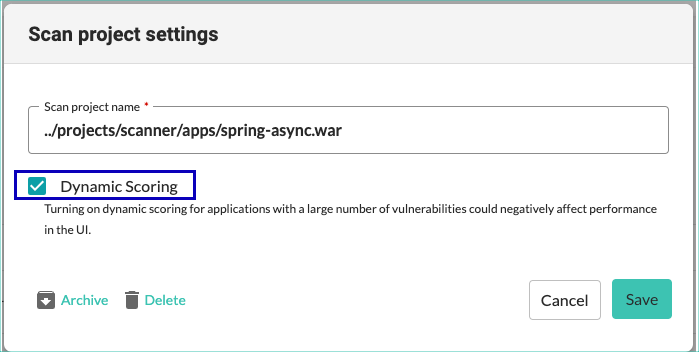
To turn off dynamic scoring, clear the checkbox.
Select Save.
In the Vulnerability tab for a scan project, select one or more vulnerabilities and change the status to Not a Problem.
To view the updated score, go to the Overview tab for the scan project.