Add and delete vulnerabilities
When you instrument an application. vulnerabilities are automatically detected and they become visible in Contrast. Depending on your particular security concerns, you can assess the risk of these vulnerabilities, eliminate false positives and prioritize fixes.
You may decide to delete a vulnerability if it is no longer useful.
To do this:
Select Vulnerabilities in the header.
Hover over the grid row with the vulnerability you want to delete and use the Delete icon in the right column. You can also find the icon in the top right of the vulnerability details page.
To delete multiple vulnerabilities at once, use the check marks in the left column to select the vulnerabilities you want to delete, then select the Delete icon from the batch action bar that appears at the bottom of the page.
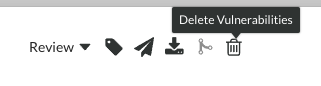
In the window that appears, select Delete to confirm your choice. Once confirmed, the vulnerability is removed and no longer appears in your list unless Contrast discovers it again.