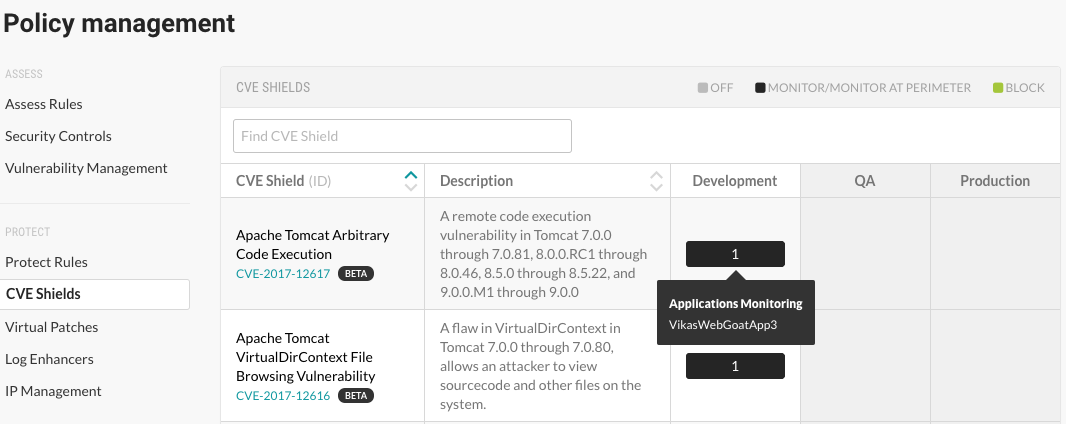View CVE shields
The CVE shields list displays the following information:
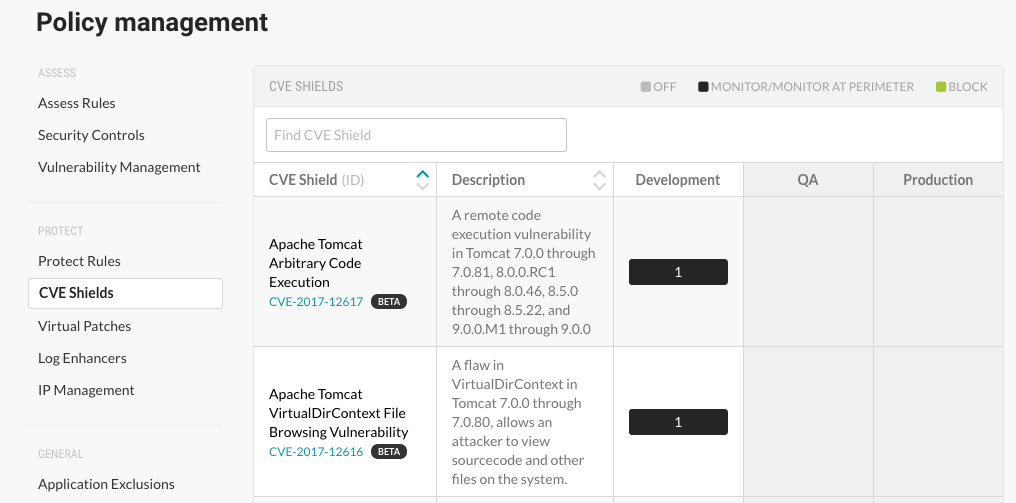
The CVE shields that Contrast provides for specific CVEs.
A description of the CVE.
The environments in which the servers hosting an application are running.
The mode configured for the CVE shield:
Off: This mode disables the CVE shield entirely.
Monitor: In this mode, the CVE shield identifies and reports attacks.
Monitor at perimeter: In this mode, the CVE shield tries to identify and report a possible attack before the application can process it. This option is not available for all CVE shields.
Block: In this mode, the CVE shield identifies, reports, and blocks attacks.
The applications, if any, that contain a specific CVE.
The CVE shield defends this vulnerability against attack.
From the user menu, select Policy management.
Under Protect, select CVE shields.
To find a specific CVE, enter a full or partial name in the search box.
To view details about a specific CVE, click the link below the CVE name.
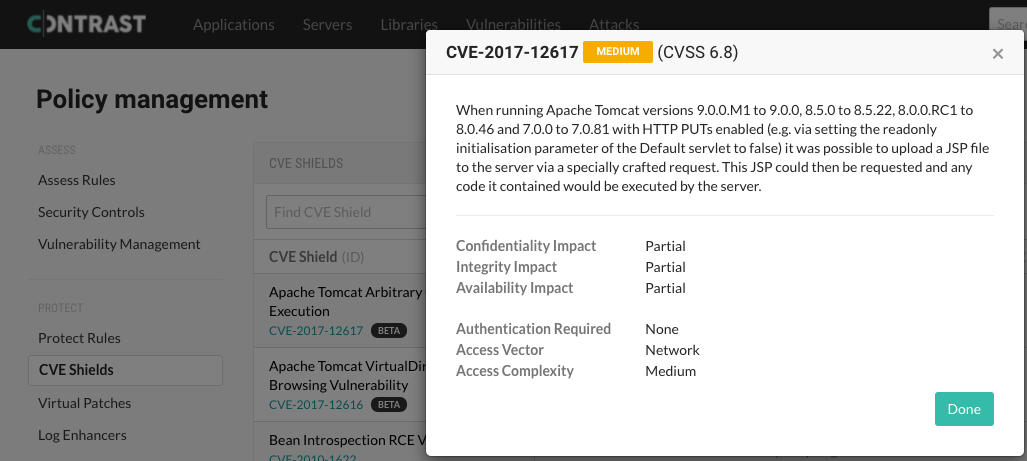
To view which applications contain a CVE, in one of the environment columns, hover over the number. The tooltip lists the applications that the CVE shield is defending.
The number indicates the number of applications that contain the CVE. The mode indicates how the CVE shield is configured.