Upgrade SCA library data manually
Starting with Contrast version 3.7.4, you can download SCA library data manually from the Contrast Hub. This method is useful in situations where you don't have internet access (air-gapped installations).
Before you begin
A Contrast Hub account is required.
For optimal performance, plan to download the library data on a monthly basis.
If you have a distributed deployment with multiple servers, use the procedure in this topic for one instance. You can use the same downloaded library data files on multiple installations.
Important
For on-premises customers using MySQL 8, the system variable local_infile must be set to ON so that Contrast can accept CSV files. For more details, see Security Considerations for LOAD DATA LOCAL.
Steps
Log in to the Contrast Hub.
Select Downloads.
Select Library data exports and download the archive version you want.
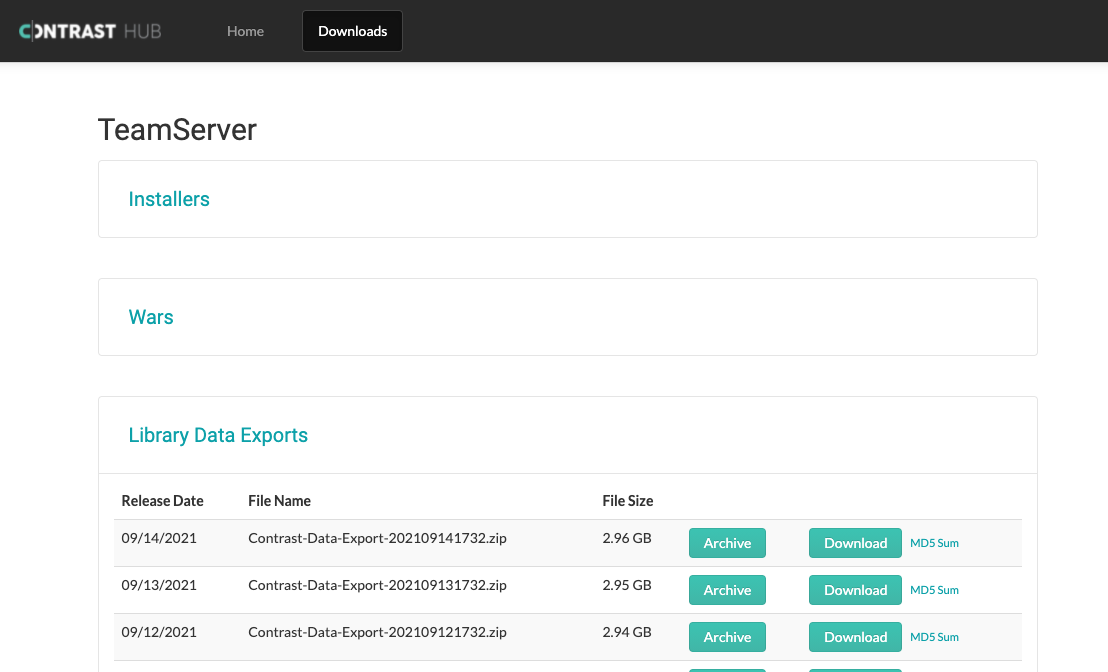
Extract the downloaded ZIP file and place the CSV files in the Contrast data/libraries directory. For example:
Unix:
/etc/contrast/data/librariesWindows:
C:/ProgramData/contrast/data/librariesSome files may be hidden due to their names, so ensure all extracted files are moved to this directory.
When Contrast restarts, the data is imported in the background. The CSV files are deleted from the folder as each file is imported.
Check the data/logs/contrast.log file for success messages as each script completes. For example, you may see a message like this:
Beginning CSV import from 'C:\Program Files\Contrast\data\libraries\java.csv' into 'artifacts_java'Import temporary table 'artifacts_java' completed, time: 36.6886968s