Set up a proxy configuration
Setting up a proxy configuration for your on-premises installation lets you integrate Contrast with tools that exist inside your network (and don’t require a proxy) and outside of your network (which require web proxy access).
Set up methods
You can use either of these methods to set up a proxy configuration:
JVM arguments in the
contrast-server.vmoptionsfile.The proxy settings in the Contrast Web interface.
JVM arguments in the options file override settings in the Contrast web interface.
Steps
Use JVM arguments (prerferred method)
In the Contrast
bindirectory,c:/Program Files/Contrast/binor the default directory/opt/Contrast/bin,opencontrast-server.vmoptions.Add these JVM arguments to the file (for security purposes,
httpsarguments are preferred):https.proxyHostorhttp.proxyHostThe host name of the proxy server. Use this argument for communication with externally-hosted software.
https.proxyPortorhttp.proxyPortThe port number on which the proxy server listens for traffic.
http.nonProxyHostsA list of hosts, separated by a vertical bar (|), which you connect to directly, bypassing the proxy server. This argument works for both
httpsandhttpconfigurations.Use this argument to exclude on-premise hosts that are deployed in the same network as your Contrast installation.
For example, if you have an on-premises Jira installation as well as an integration for MS Teams in the cloud, you can use the
http.nonProxyHostsargument to exclude the Jira integration from using the proxy server, as shown in the following example:-Dhttps.proxyHost=89.148.22.17 -Dhttps.proxyPort=3128 -Dhttp.nonProxyHosts=jira.mycompany.com|*.internal.mycompany.com
In this example, the proxy host is 89.148.22.17, listening for traffic on port 3128. This configuration bypasses the proxy server when communicating with the host for
jira.mycompany.comas well as hosts matching*.internal.mycompany.com.
Use the Contrast web interface:
In the user menu, select SuperAdmin.
Select System settings.
Under Internet settings, select Proxy.
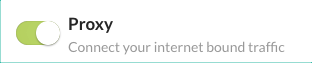
Specify the proxy host name, the port number, the username for the proxy server, and the password for the proxy server.
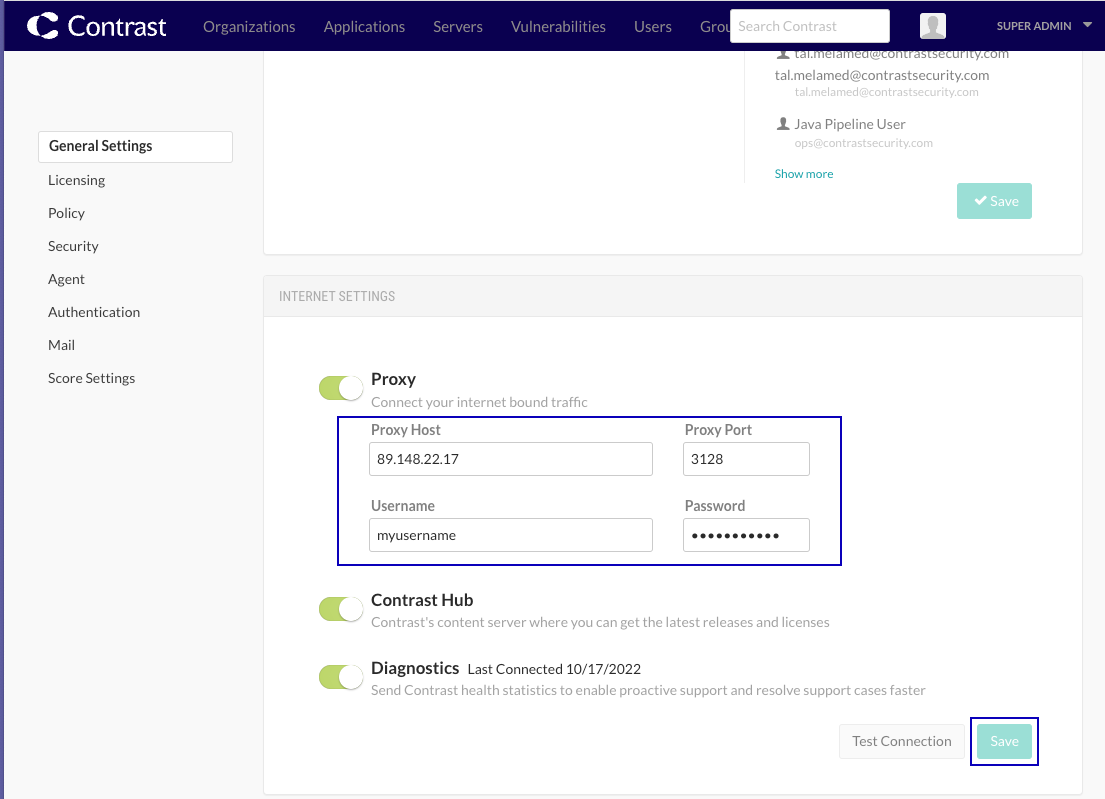
Select Save.