Include routes
You can include routes that you previously excluded. On the Route coverage page, excluded routes have a status of Excluded.
Identify the excluded routes that you want to include.
Select Applications in the header.
Select an application name.
Select the Route coverage tab.
Display a list of excluded routes by selecting the triangle (
) at the top of the list and select Excluded.
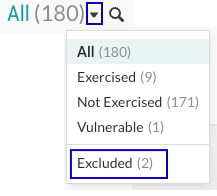
Include one or more excluded routes:
To include a single, excluded route, hover over the end of the row and select the Re-include icon (
 ).
).To select multiple excluded routes, use the check marks in the left column to select routes. Then, select the Re-include icon in the batch action menu at the bottom of the page.
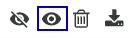
Confirm the inclusion in the Re-include route window.
The status returns to the status the route had before you excluded it.