Exclude routes
Excluding routes that are irrelevant or inaccessible helps to ensure that route coverage calculations for applications are accurate.
To ensure the route remains excluded, don't remove it after you mark it as excluded. If you exclude a route and then remove it, Contrast includes the route again if its detected when the application server starts or after you exercise the application.
Identify the routes that you want to exclude.
Select Applications from the header.
Select an application name.
Select the Route Coverage tab.
Exclude one or more routes:
To exclude a single route, hover over the end of the row and select the Exclude icon (
 )
)To exclude multiple routes, use the check marks in the left column to select routes. Then, select the Exclude icon from the batch action menu at the bottom of the page.
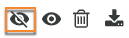
Confirm the exclusion in the Exclude route window.
The status for the selected routes changes to Excluded.