Discover or delete libraries
Note
Visible under Runtime view only. Not available for libraries statically analyzed.
Libraries are associated with the applications that use them and the servers where these applications are deployed.
If an agent checks in with a library list that no longer includes a previously reported library, that library will no longer be associated with that server.
A library will be removed from an application once all servers reporting it have either checked in without it or the servers reporting it have been deleted. (Servers check in according to their settings).
Libraries can also be manually deleted from an application.
To delete libraries:
Select Libraries in the header and locate the row in the grid for the library you want to delete.
Click the Delete icon under the Actions column. You can also find the icon in the top right of the library details page.
To delete multiple libraries at once, use the check marks in the left column to select the libraries you want to delete, then select the Delete icon from the batch action bar that appears at the bottom of the page.
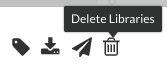
In the window that appears, select Delete to confirm your choice. Once confirmed, the library is removed and no longer appears in your list. If an agent reports a previously deleted library, this will be added to the list of libraries again as this library is included in an application.