.NET Framework Contrast tray
The .NET Framework Contrast tray is a Windows system tray application (ContrastTray.exe) that displays high-level information about the health of the agent.
Note
You do not have to run the .NET Framework Contrast tray to analyze applications with Contrast. It exists only to provide status information about the agent. This helps verify that the agent works as expected, especially when you initially install the agent.
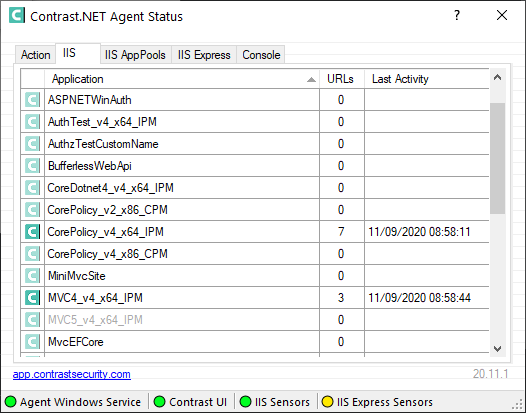
The Contrast tray provides these status indicators:
Agent Windows Service displays a green light when you correctly install and run the Contrast service.
Contrast displays a green light when the Agent Windows Service can communicate with the Contrast application. The most common communication failure is incorrect proxy settings.
IIS Sensors displays a green light when you successfully instrument an application hosted on IIS. A yellow light indicates you did instrument an application with the agent, but IIS hasn't loaded the application yet.
IIS Express Sensors displays a green light for applications hosted on IIS Express when the application loads and you correctly install and run the Contrast agent. A yellow light indicates you correctly installed the Contrast agent, but IIS Express did not load the application yet. A red light indicates you have not set environment variables for IIS Express.
Select tabs in Contrast tray for more information and help:
Action: Select this to see high-level user instructions for the .NET Framework agent. The instructions change based on the state of the agent. For example, if the agent can't connect to Contrast, the Action tab provides details on the error and suggestions on how to resolve the problem.
IIS: Select this to see a list of all web applications running on the IIS server. The name displayed matches the alias that IIS uses to identify the application unless you specify a custom application name for Windows. The URLs column displays the number of unique URLs (not including the query string) that the agent observed for the application. The Last Activity column displays the time of the last request analyzed by the agent for that application.
IIS AppPools: Select this to display a list of all application pools on the IIS server. You can see configuration details for each application pool: architecture, pipeline mode, CLR version, and identity. You can also see whether Contrast will analyze applications in this application pool. You can configure application pool filtering with IIS for the .NET Framework agent.
IIS Express: Select this to display a list of all web applications running on IIS Express.
Console: Select this tab to see status and error messages that will help you troubleshoot problems with the Contrast .NET agent.