Add tags to libraries
Note
Visible under Runtime view only. Not available for libraries statically analyzed.
To add tags to libraries:
Select Libraries in the header and locate the row in the grid for the library you want to tag.
Select the Tag icon under the Actions column. This option is also available from the library details page in the top right corner.
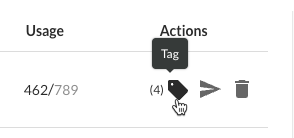
In the window that appears, begin typing to see a list of tags. Select one or more from the dropdown, and/or type a new tag. To remove tags, select the X. Select Save.
To tag multiple libraries, use the check marks in the left column of the libraries grid to select libraries. In the batch action menu that appears at the bottom of the page, select the Tag icon.
To filter by tags, select the open/close filter option on the left-side and then expand the Tags option, then select the tags to filter.
You can also see tags next to the library name on the library's details page, and remove them by selecting the X.